Teams
In Convex, your projects are organized by team. Teams are used to share access to your projects with other people. You may switch between teams or create a new team by clicking on the name of your team located on the top of the Convex dashboard. This will open the project selector, where you can switch teams by clicking on the team name once again.
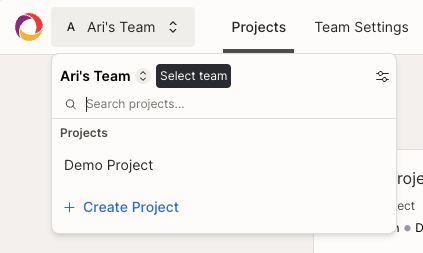
You may change the name of a team or invite new members to a team by clicking on the "Team Settings" button located on the top of the project list page.
General
The general page allows changing the team name and slug.
You may also delete the team from this page. You can only delete a team after deleting all of it's projects, and removing all other team members from your team. Deleting your team will automatically cancel your Convex subscription.
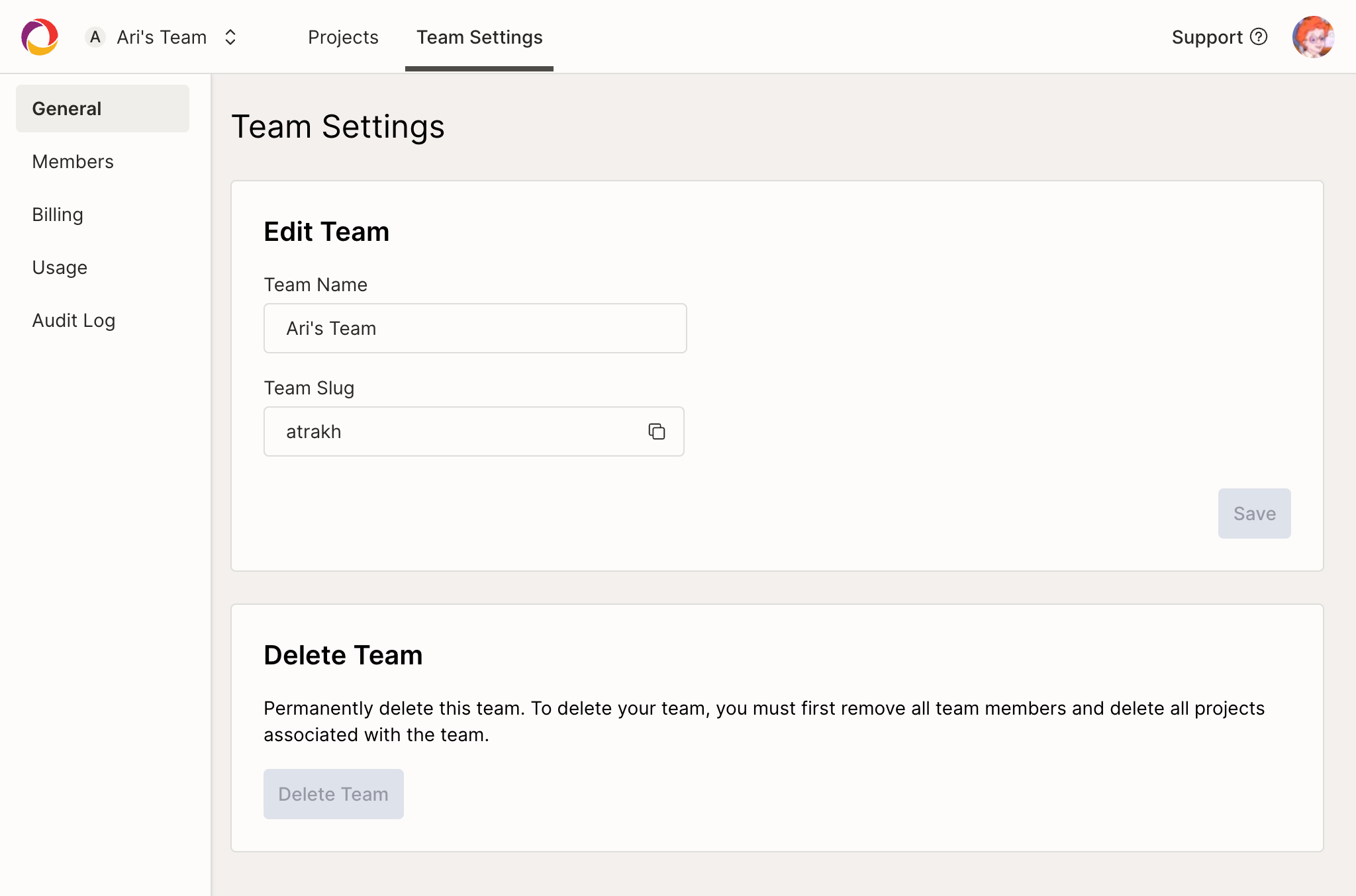
Team Members
Use the members settings page to invite or remove members from your team.
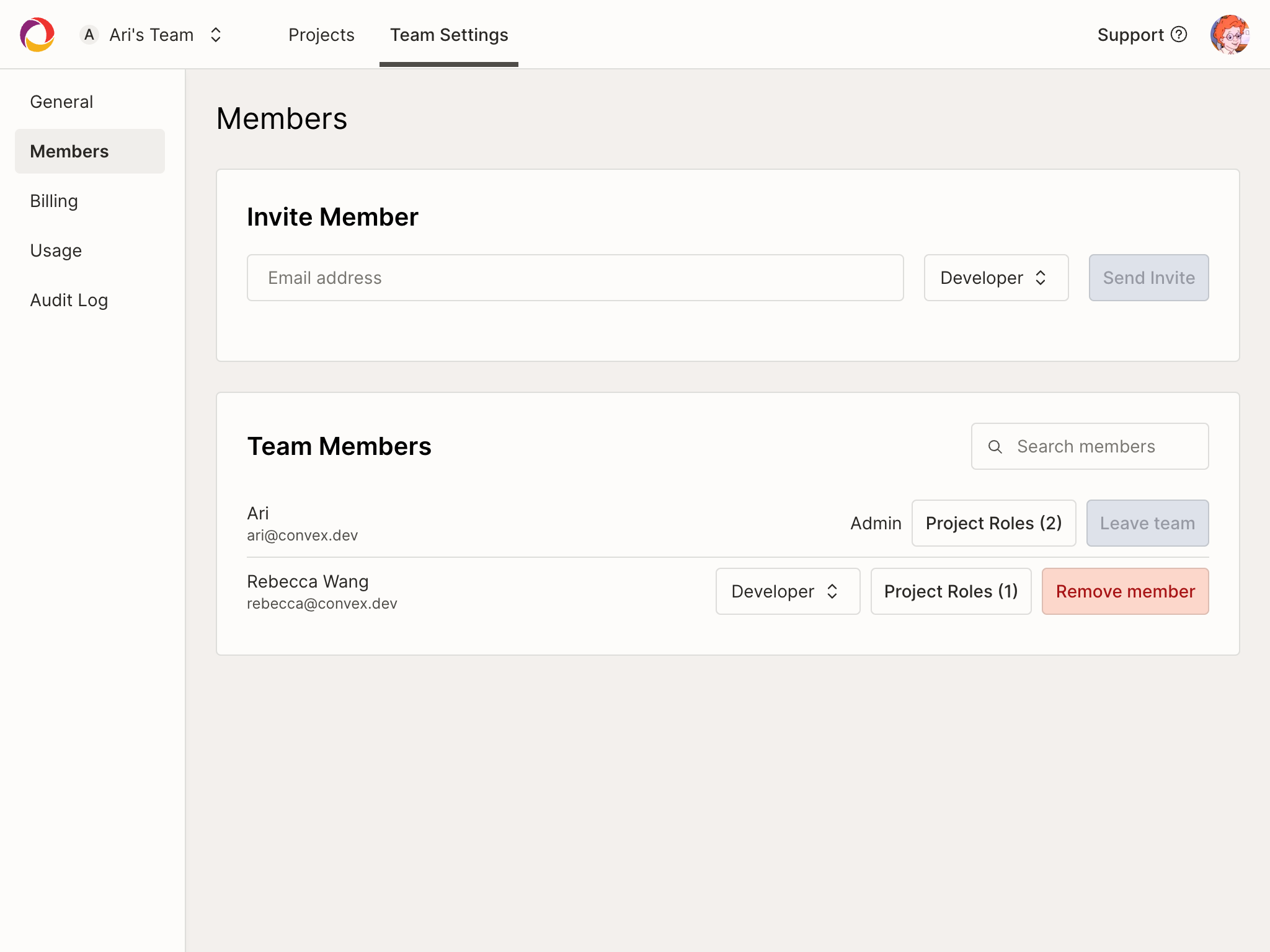
Roles and permissions
Convex has two levels of control for managing access to your team, projects, and deployments. Team-level roles control what a user can do within the team, while project-level permissions control what a user can do within a specific project.
Team roles
Your team members can have one of the following roles:
- Admin
- Developer
The creator of the team is automatically assigned the Admin role. When inviting new team members, you may select a role for them. You may also change the role of a team member at any time.
Developers can:
- Create new projects and deployments. When a new project is created, the creator of the project is automatically granted the Project Admin role for that project.
- View existing projects, and create development and preview deployments for these projects. Developers may read data from production deployments, but cannot write to them.
- View the team's usage and billing status (such as previous and upcoming invoices)
Admins can do everything developers can, as well as:
- Invite new team members
- Remove members from the team
- Change the role of other team members
- Manage the team's Convex subscription and billing details.
- Change the team name and slug
- Team Admins are also implicitly granted project admin access to all projects within the team. See Project Admins for more information.
Project Admins
In addition to team roles, you may also grant admin access to individual projects by granting team members the "Project Admin" role.
If you are a Project Admin for a given project, you may:
- Update the project name and slug
- Update the project's default environment variables
- Delete the project
- Write to production deployments
You may assign and remove the Project Admin role for multiple projects at the same time on the member settings page. To assign or remove the Project Admin role for multiple members at the same time, visit the Project Settings page instead.
Billing
Use the billing page to upgrade your Convex subscription to a higher tier, or manage your existing subscription.
On paid plans, you can also update your billing contact details, payment method, and view your invoices.
Learn more about Convex pricing.
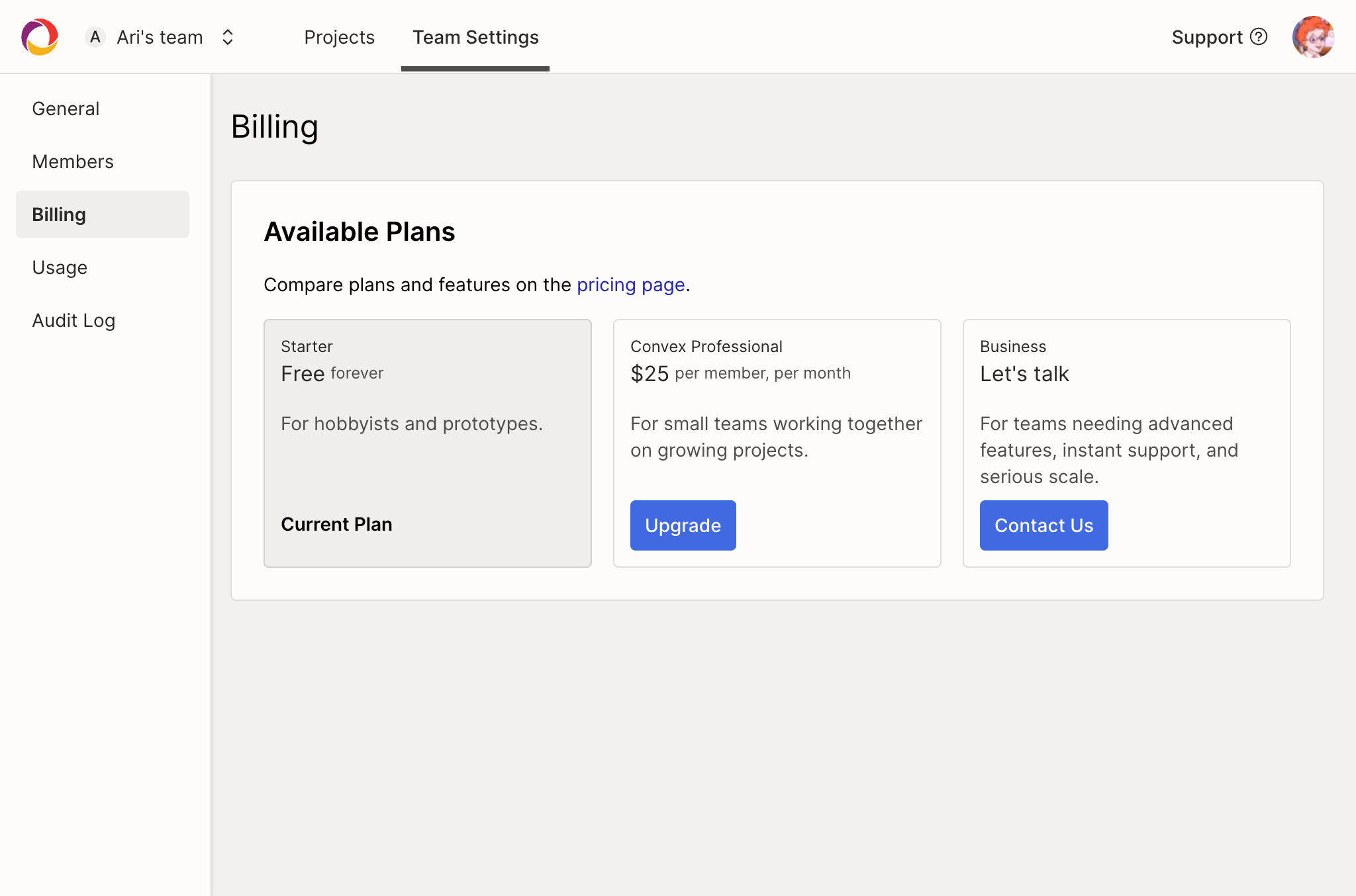
Spending limits
When you have an active Convex subscription, you can set the spending limits for your team on the billing page:
- The warning threshold is only a soft limit: if it is exceeded, the team will be notified by email, but no other action will be taken.
- The disable threshold is a hard limit: if it is exceeded, all projects in the team will be disabled. This will cause errors to be thrown when attempting to run functions in your projects. You can re-enable projects by increasing or removing the limit.
Spending limits only apply to the resources used by your team’s projects beyond the amounts included in your plan. The seat fees (the amount paid for each developer in your team) are not counted towards the limits. For instance, if you send the spending limit to $0/month, you will be billed for the seat fees only and the projects will be disabled if you exceed the built-in resources included in your plan.
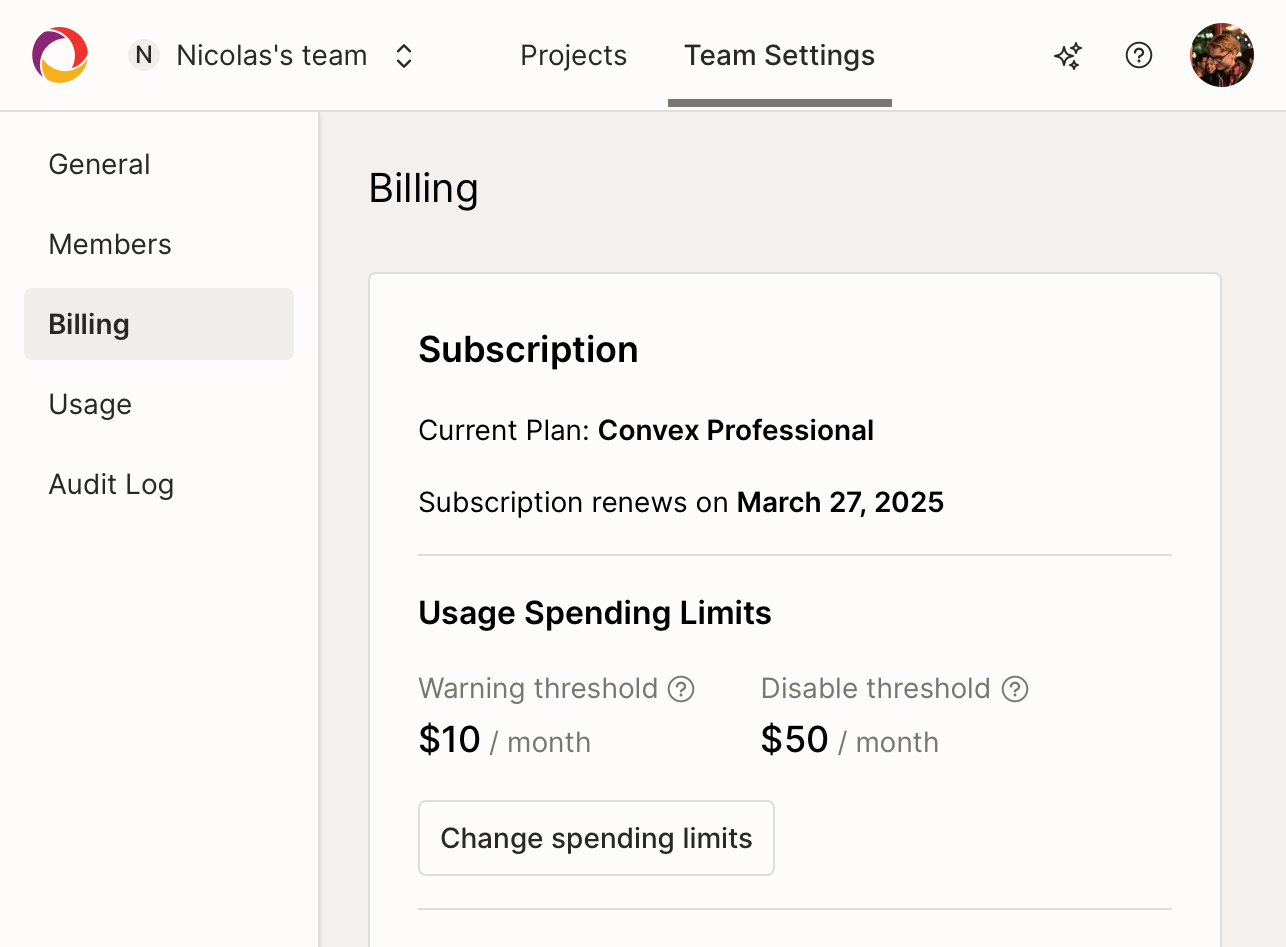
Usage
On the usage page you can see all the resources consumed by your team, and how you're tracking against your plan's limits.
Learn more about Convex pricing.
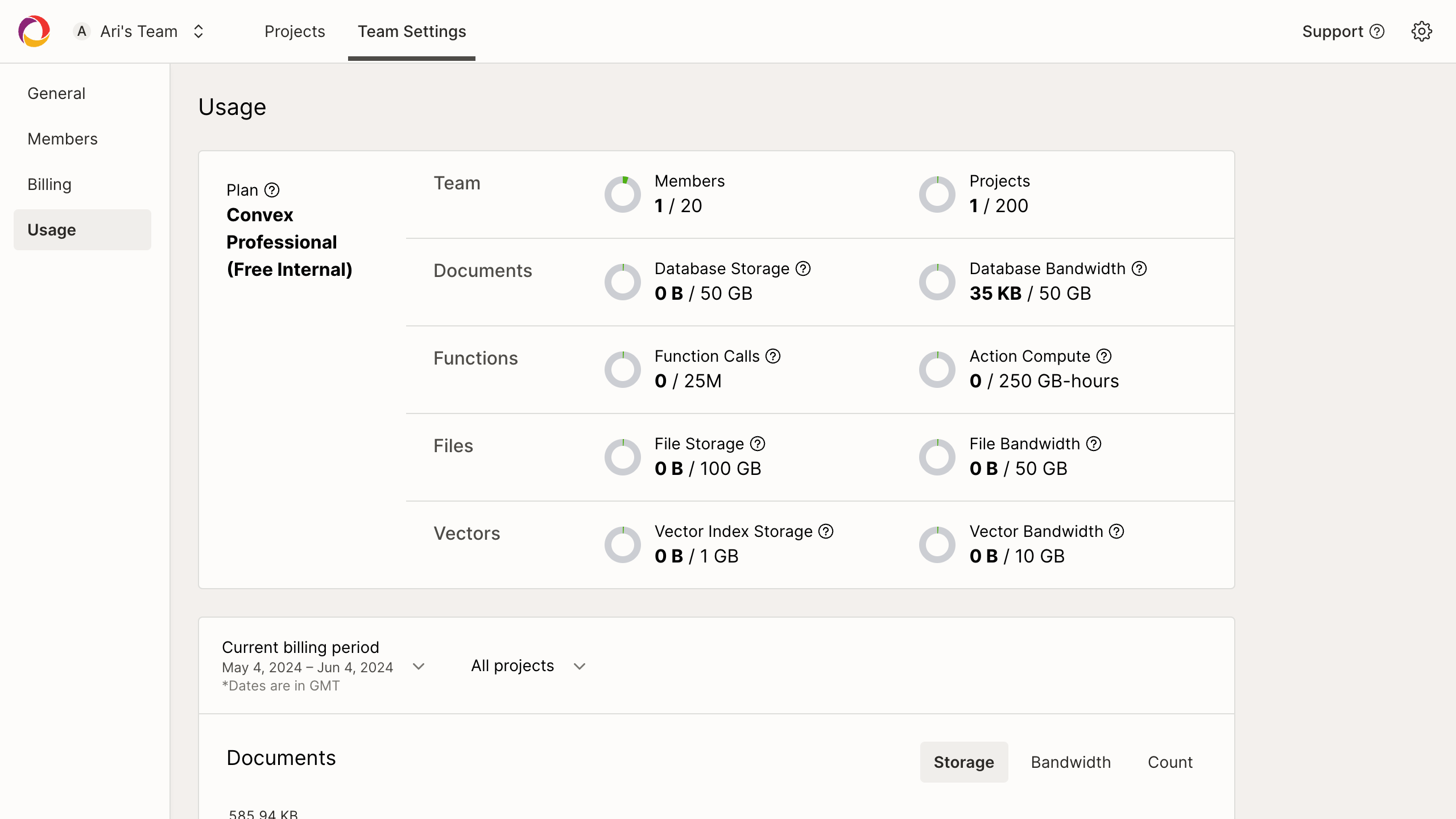
All metrics are available in daily breakdowns:
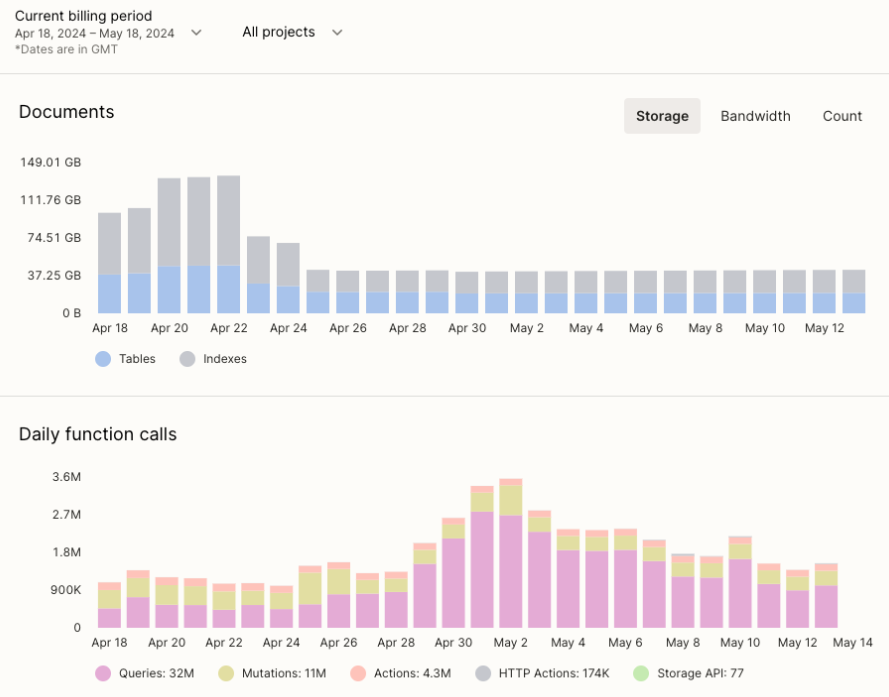
Audit Log
The Audit Log is only available on Convex Professional.
The audit log page shows all the actions taken by members within the team. This includes creating and managing projects and deployments, inviting and removing team members, and more.
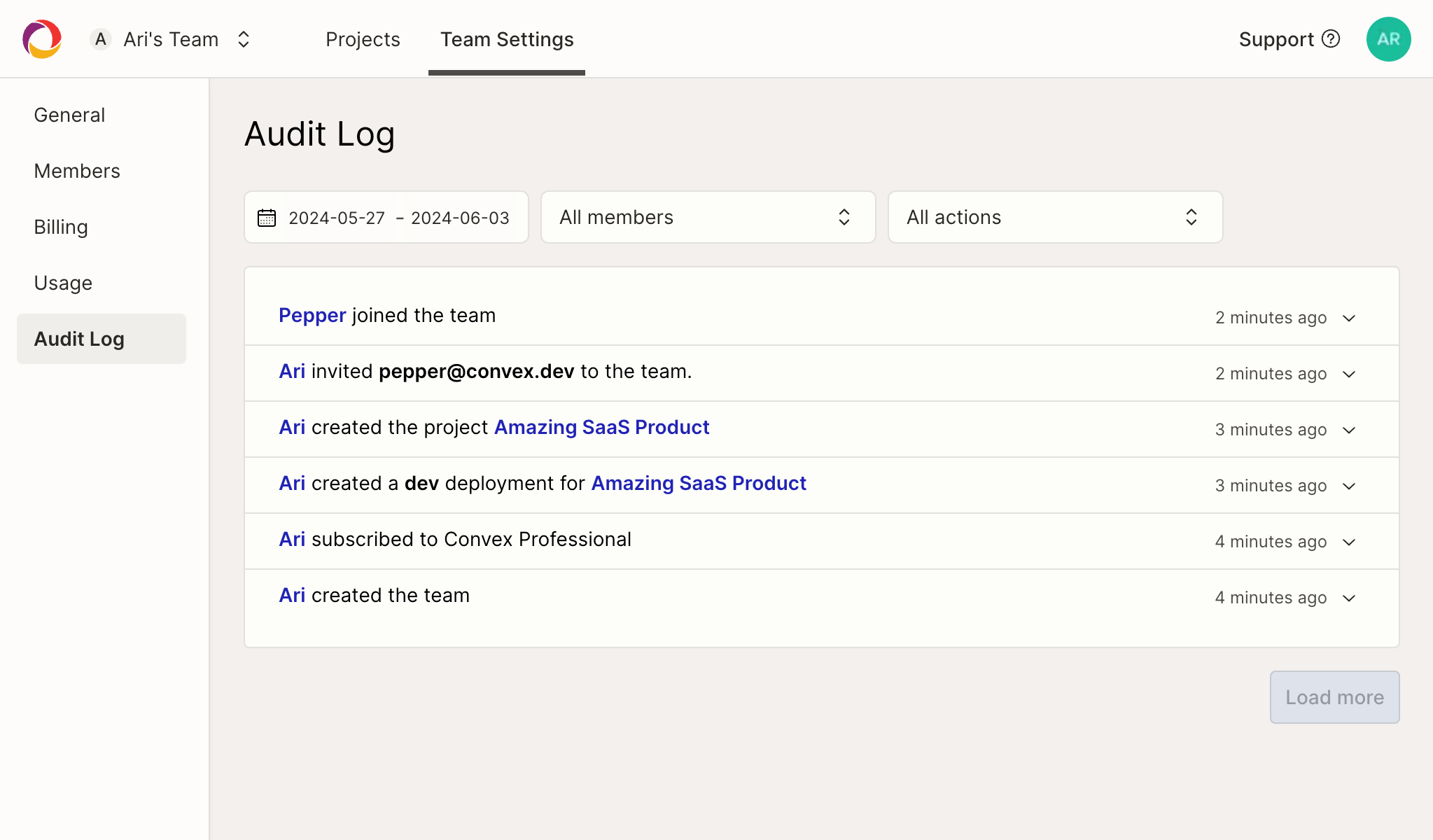
You may also view a history of deployment-related events on the deployment history page.