Chef
Chef is an AI app builder that builds complex full-stack apps. It leverages the full power of the Convex platform to one-shot apps like Slack, Instagram, and Notion.
This means Chef can: build real-time apps, upload files, do text search and take advantage of Convex Components.
Prompt to start an app with Convex Chef
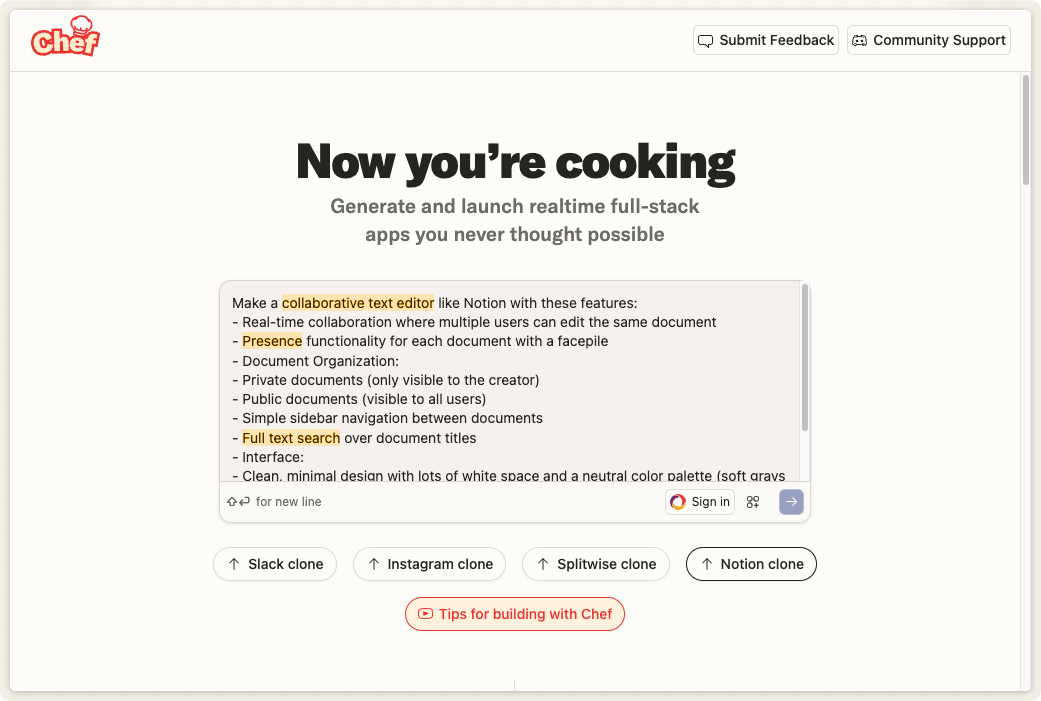
Deploying to production
Chef does have a built in ability to deploy the dev version of your app for you to immediately share with your friends to try.
For apps intended to be built and maintained over the long term, we recommend downloading the code and importing it into your preferred IDE. When you download the code from Chef, your project automatically comes with Cursor rules for Convex, helping you keep coding with confidence.
Download the code
At the top right of the Chef UI there is a download code button. Download the code and you’ll get a zip file.
Unzip the file and put the folder in your desired location. We recommend
renaming the folder to the name of your app for convenience. For the rest of the
setup, open up the terminal and cd into your app:
cd ~/<app folder>
Install dependencies
Run the following command to install all dependencies for your project
npm i
Run your app
Run the following command run your app, and setup Convex if you haven’t already.
npm run dev
Follow any instructions to login to Convex from your machine.
You have now taken over from Chef for development of this app. Chef doesn't have the ability to re-import a project or track any progress from outside it. Going back to this project on Chef will cause conflicts in your project.
Set up the frontend build script
Chef projects don’t come with a build script. So make sure to add the following
to your package.json file:
"scripts": {
//... other scripts
"build": "vite build"
},
Recommended: Setup Git
In the terminal run the following three commands setup git for your app. The
downloaded code comes with a .gitignore file.
git init
git add --all
git commit -m "Initial commit"
It's also recommended you setup a remote git repository with GitHub if you're going to use the production hosting guides below.
Set up production frontend hosting
Follow one of the Convex hosting guides to set up frontend hosting and continuous deployment of your frontend and backend code.
Initialize Convex Auth for Prod
Once you have a production deployment. You need to set up Convex Auth for production.
Integrations
OpenAI
If you ask Chef to use AI, by default it will try to use the built in OpenAI proxy with a limited number of calls. This helps you prototype your AI app idea quickly.
However, at some point the built in number of calls will run out and you'll need to provide your own OpenAI API Key and remove the proxy URL.
So that means you'll have to find the code that looks like this:
const openai = new OpenAI({
baseURL: process.env.CONVEX_OPENAI_BASE_URL,
apiKey: process.env.CONVEX_OPENAI_API_KEY,
});
And remove the baseURL parameter:
const openai = new OpenAI({
apiKey: process.env.CONVEX_OPENAI_API_KEY,
});
Chef may automatically prompt you to change the environment variable. But if it
doesn't, you can change it by going to the "Database" tab. Then click on
Settings > Environment Variables and change CONVEX_OPENAI_API_KEY to your
personal OpenAI key.
We plan on making this transition better over time.
Resend
Chef comes with a built in way to send emails to yourself via Resend. You can only send emails to the account you used to log into Chef. To send emails to anyone, you have to setup your app for production with a domain name. This is a limitation of how email providers work to combat spam.
FAQs
What browsers does Chef support?
Chef is best used on desktop/laptop browsers. It may work on some tablet or mobile browsers. Chef does not work in Safari on any platform.
How does the pricing for Chef work?
Chef pricing is primarily based on AI token usage. The free plan gives you enough tokens to build the first version of your app in a small number of prompts. After that you can upgrade to the Starter plan that where you can pay for tokens as you go.
What’s the difference between Chef and Convex?
Chef is an AI app builder that builds full-stack apps. Convex is the backend and database that powers Chef.
Can I import my existing app to Chef?
Chef currently doesn’t have import and GitHub integration. But you can get most of the value by setting up the Convex AI Rules and MCP server in your Agentic IDE like Cursor.
Are there any best practices for Chef?
Yes! Check out this tips post written by one of our engineers.
What Convex Components can Chef use?
Chef can use the collaborative text editor component and the presence component. We will support more components soon. Chef supports all other Convex features like text search, file storage, etc.
Limitations
Chef works off a singular template with Convex, Convex Auth and React powered by Vite. Switching these technologies is not supported by Chef.